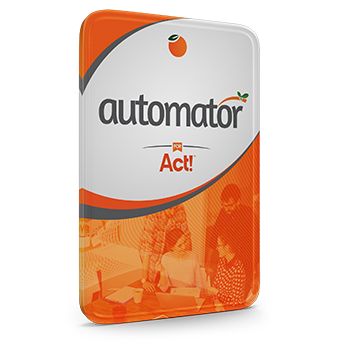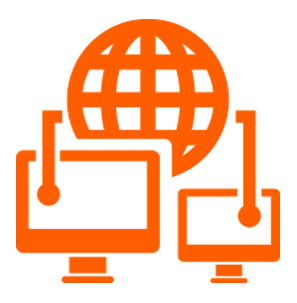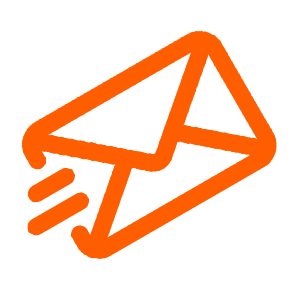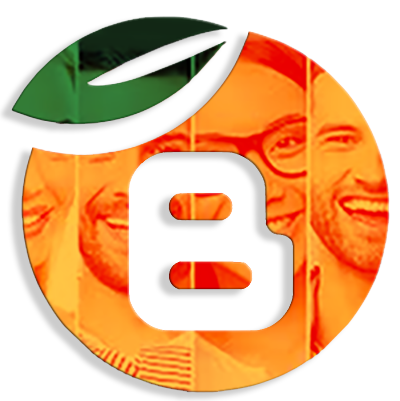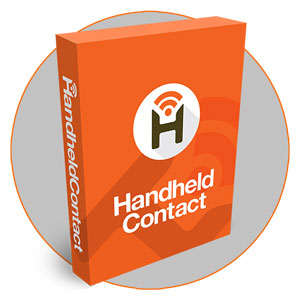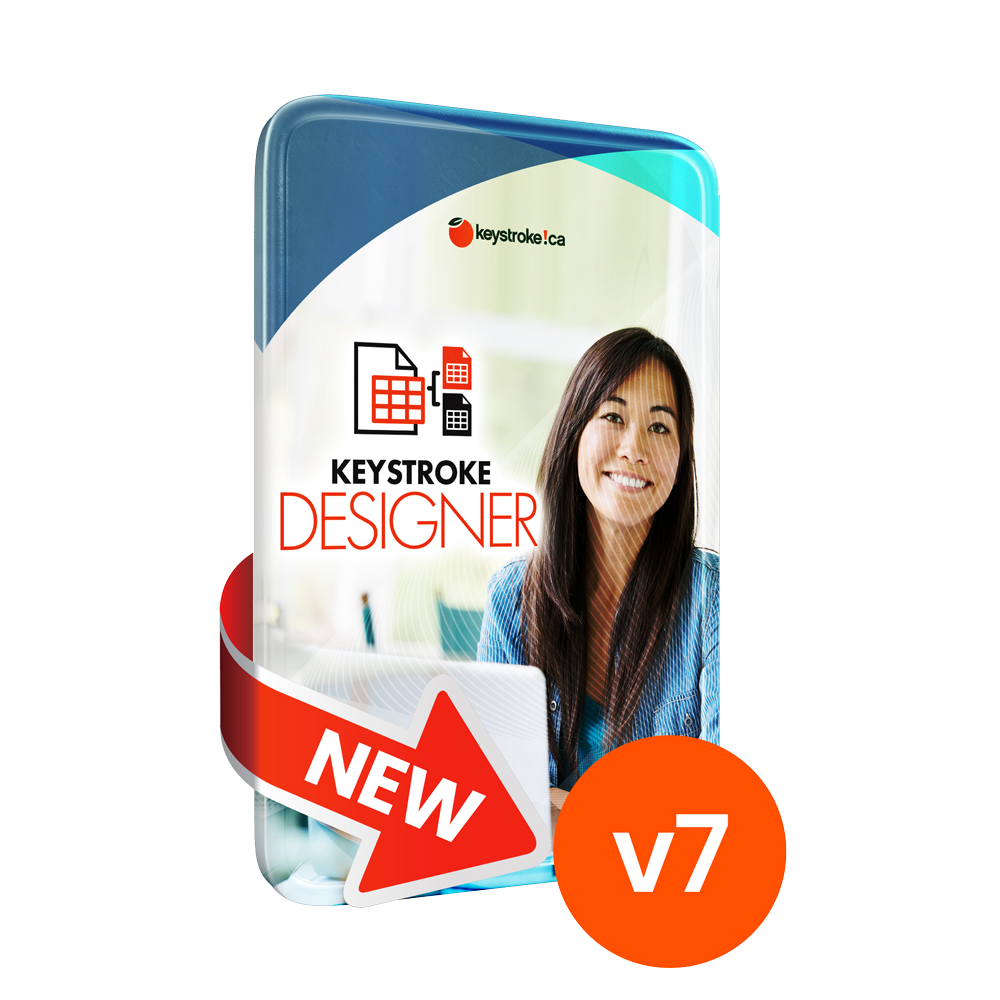Ever need to send an email to multiple contacts in the field? It's easy with HHC and the emails get attached to History.
The steps to complete this task are simple, fast, and intuitive
- Go to your Contact List, Click the Action bolt in the top right corner, and select tag.
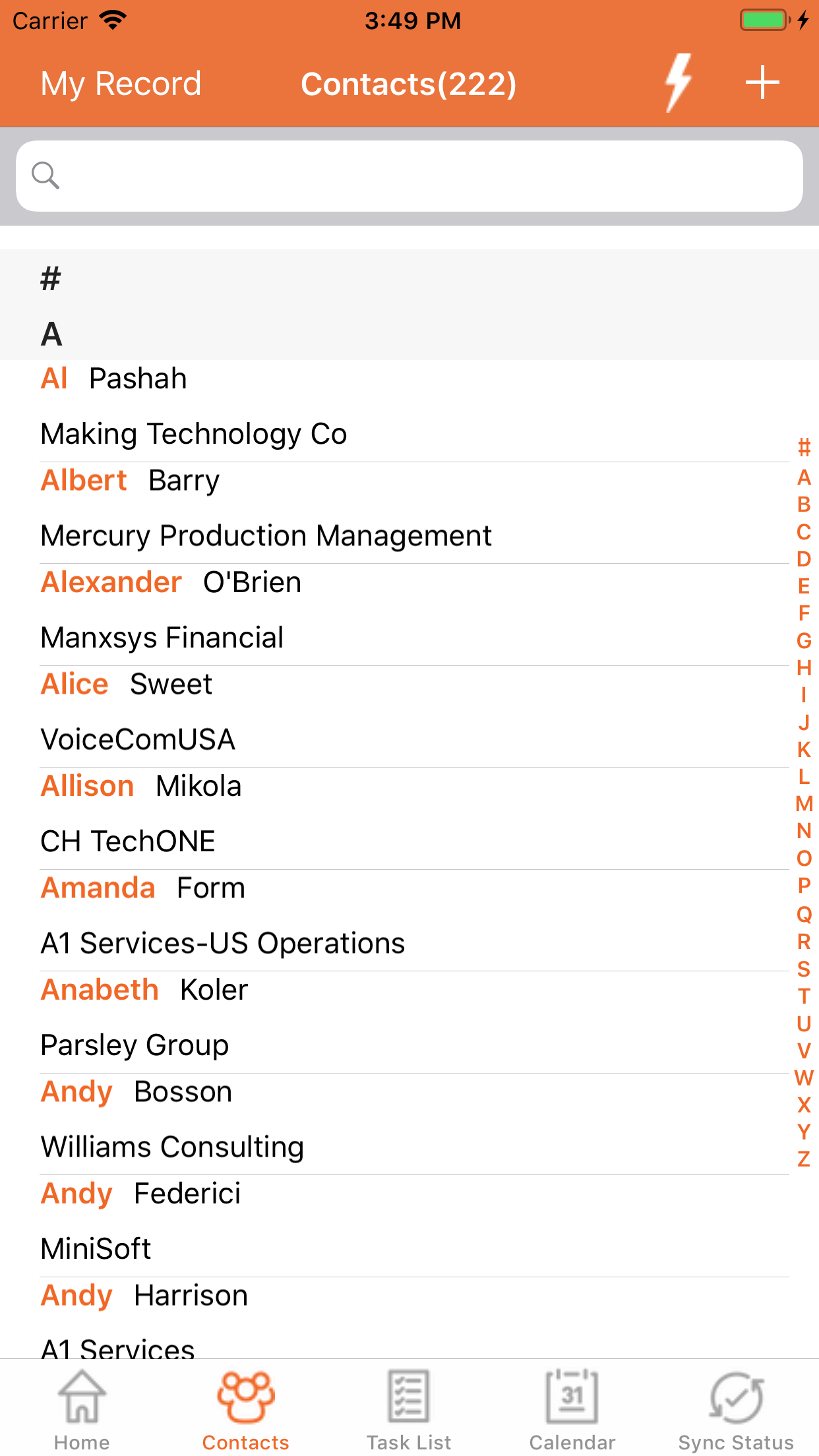
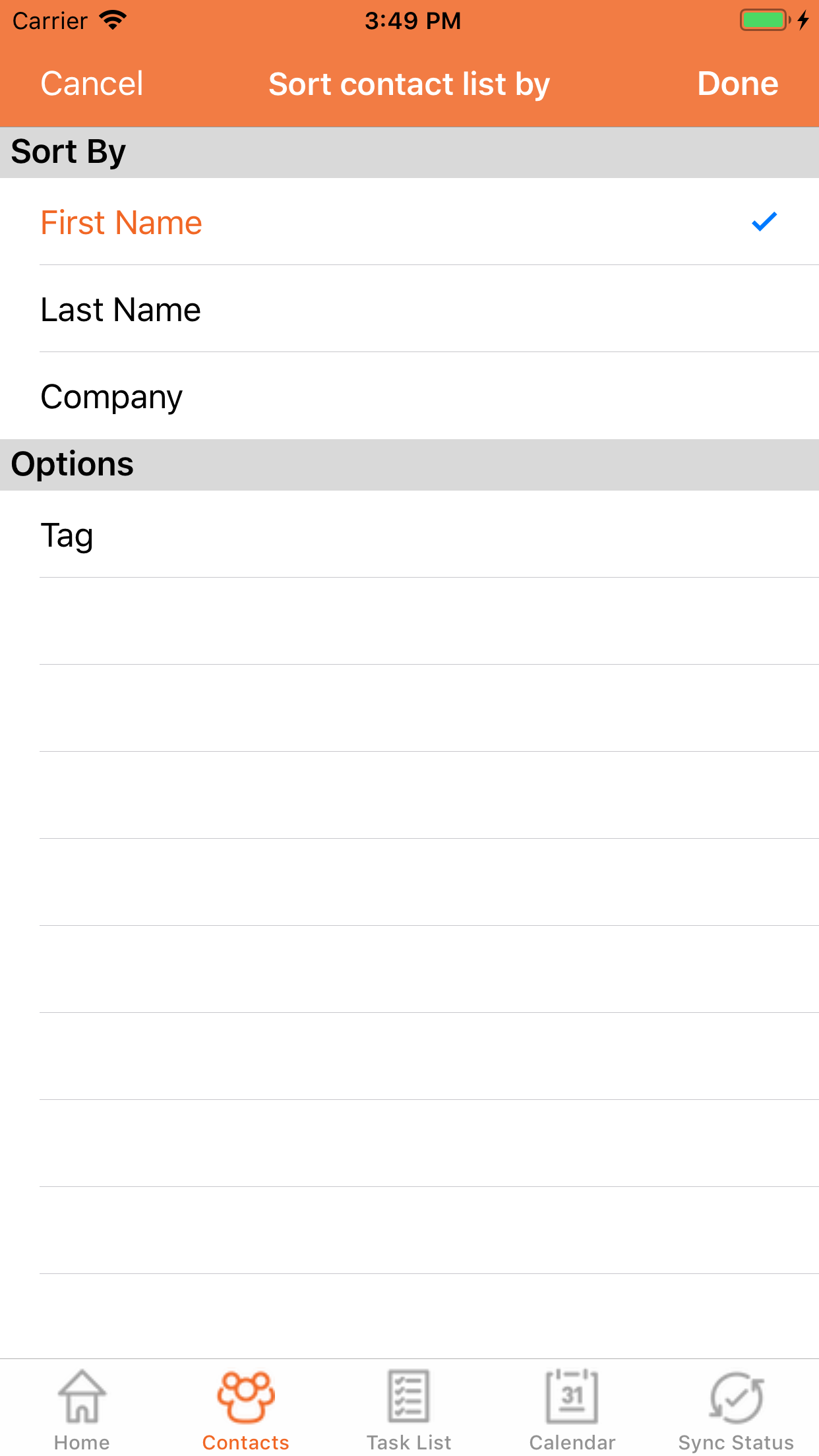
- Look up all the contacts you want, one-by-one or in batches, tagging each as you go.
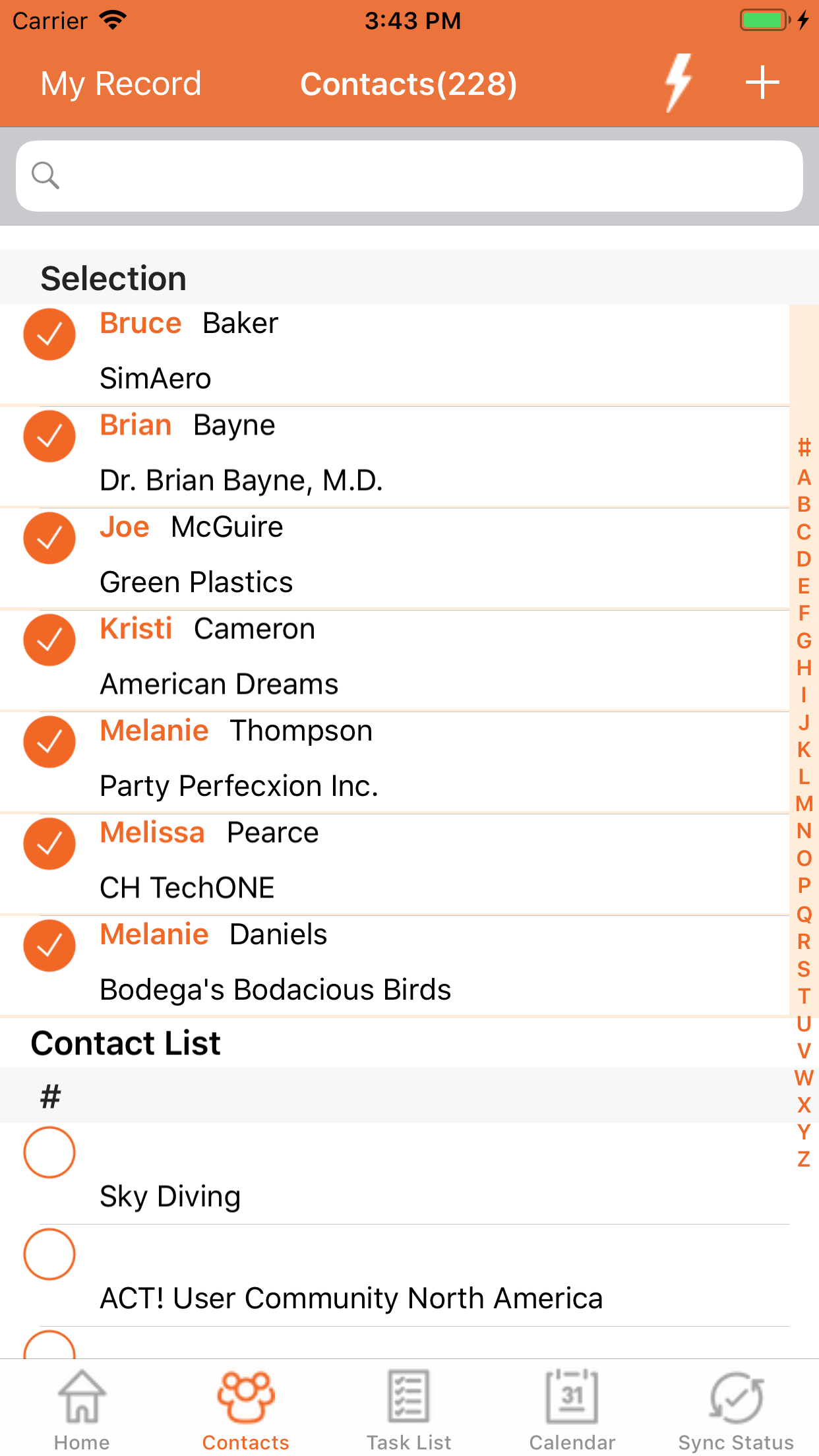
- When done, click the bolt again, select Email Lookup. This launches the HHC email client and enters all the contacts in the recipient field (please note this is NOT ideal where the distribution list needs to be hidden from the recipients).
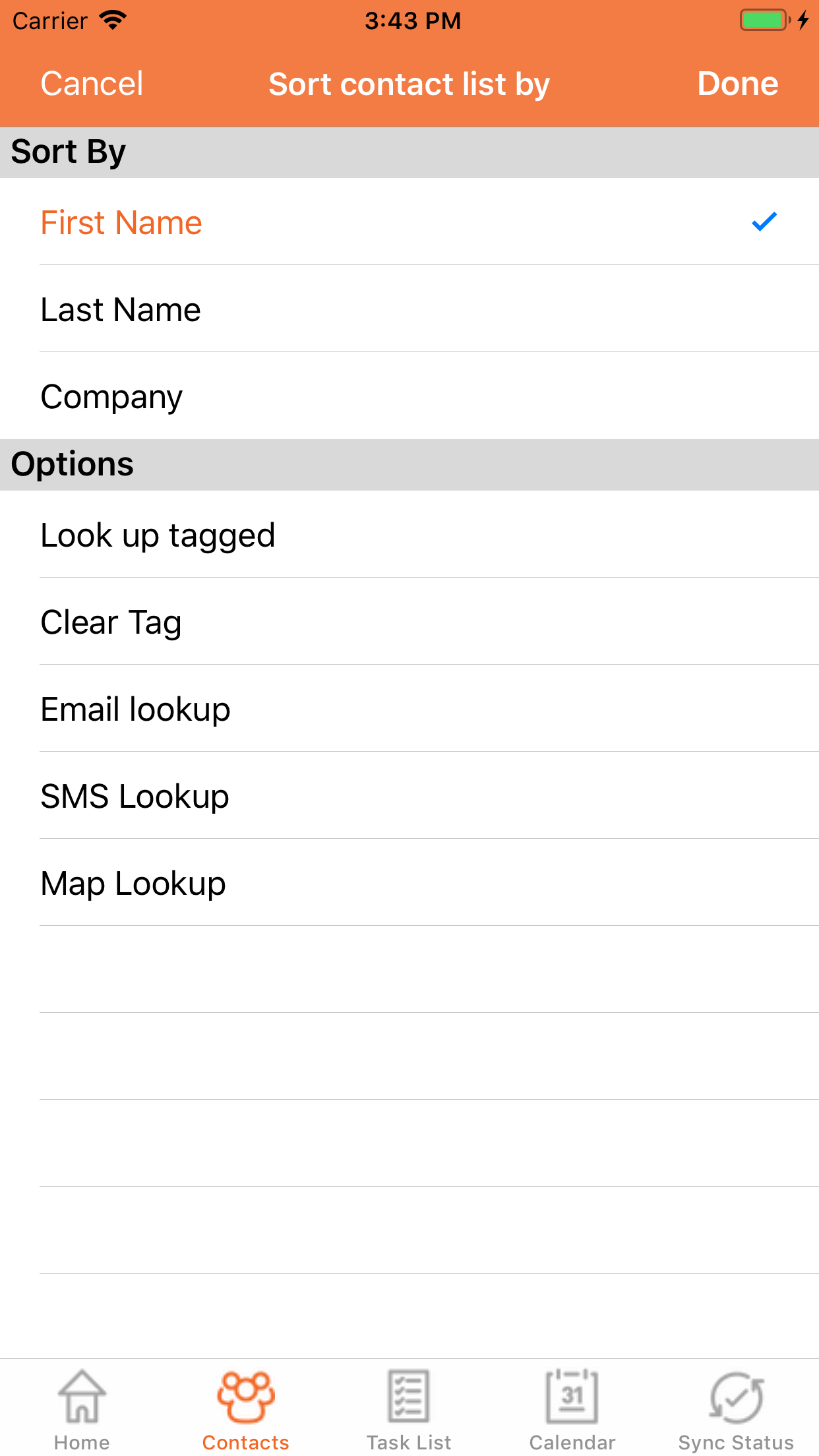
- Add a subject, message and then click the export button in the top right corner, which launches the devices native email client.
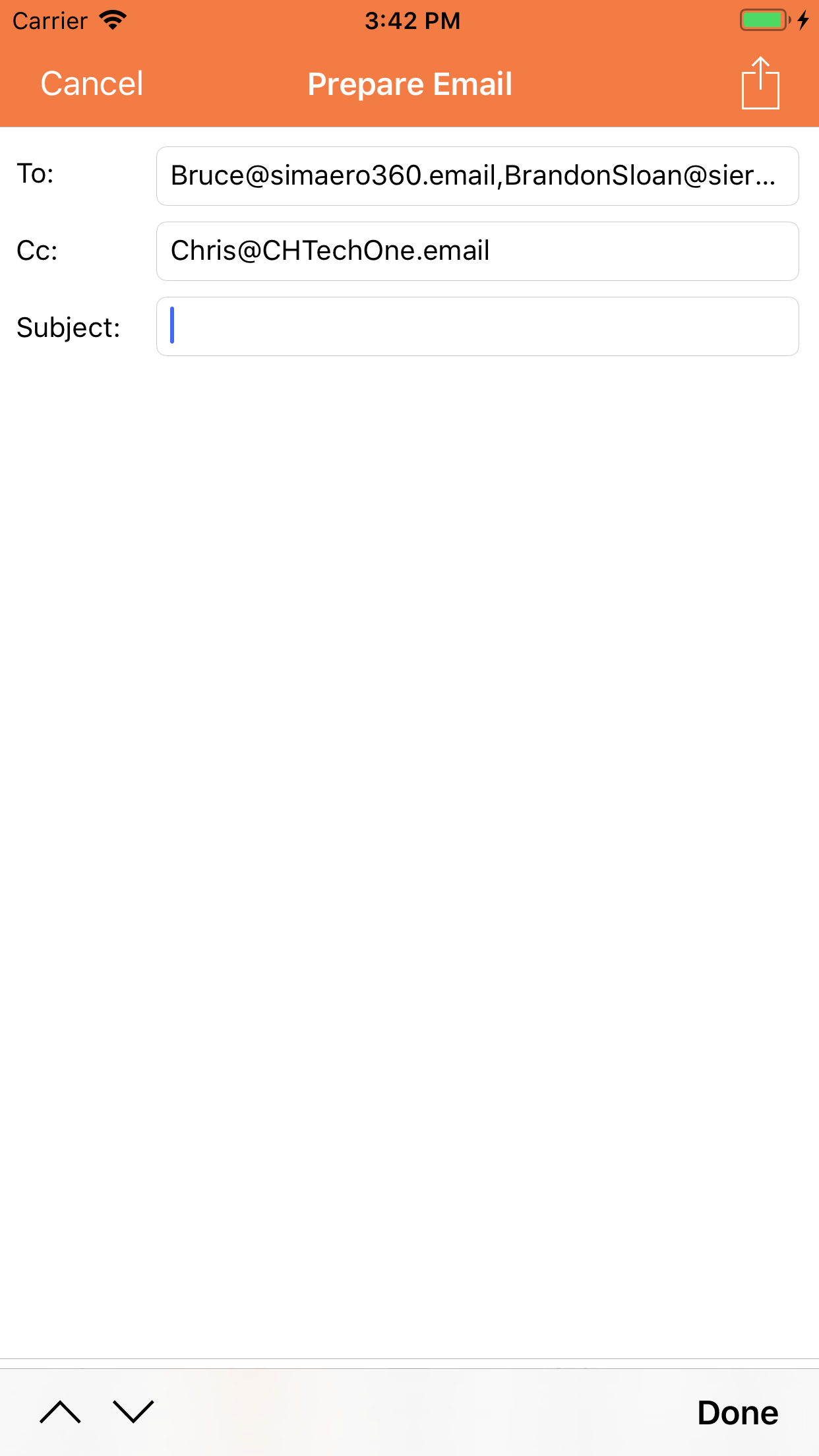
- Click Send.
That’s it!
And you're not limited to eblasts either, as you can follow these same steps for sending an SMS blast, as well.