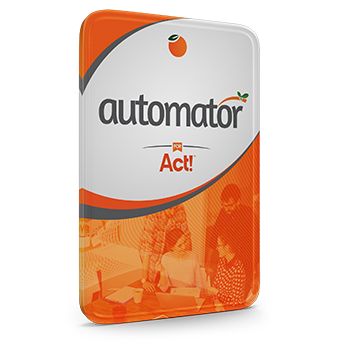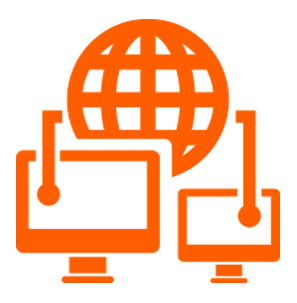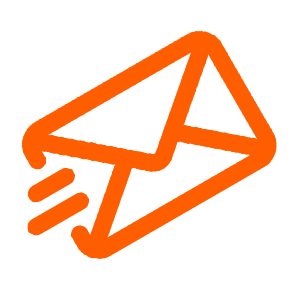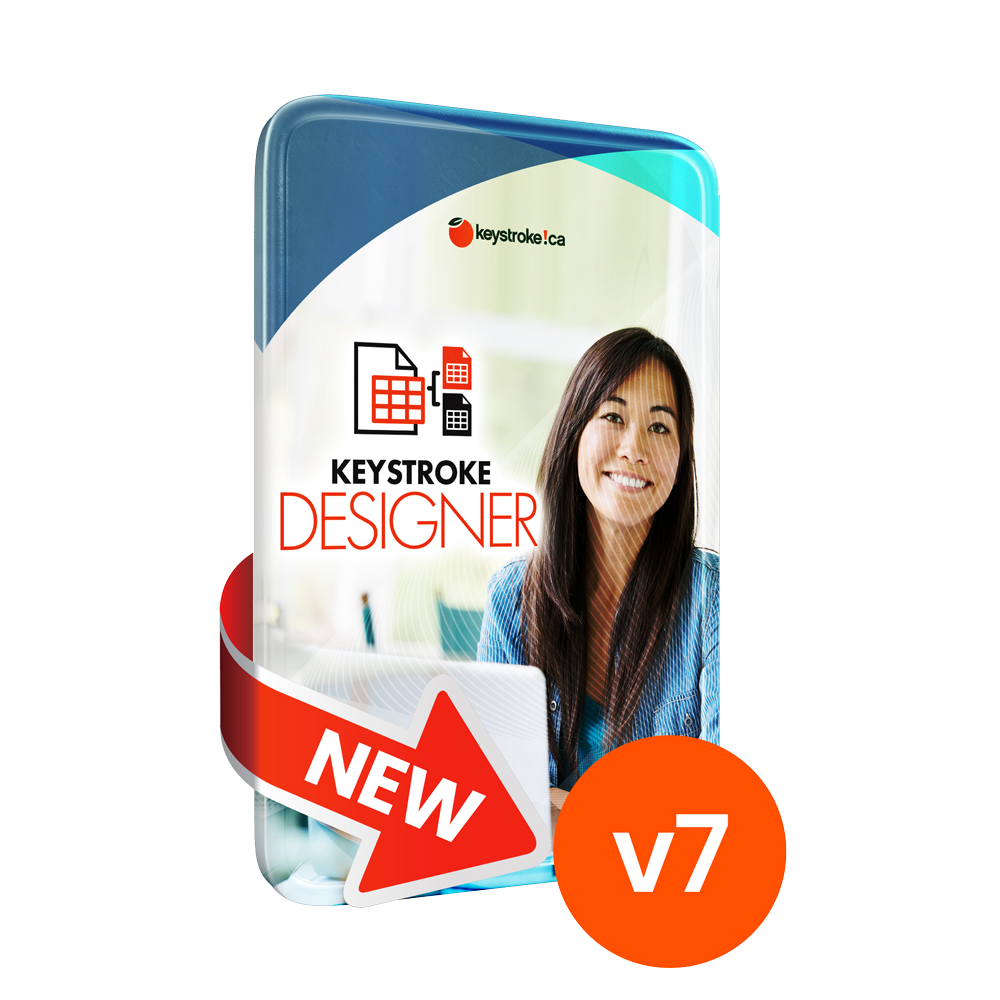Internet Configuration for Act! for Web
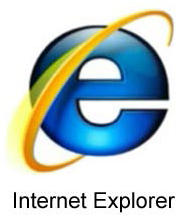 How to Configure Internet Explorer to Access Act! Premium for Web
How to Configure Internet Explorer to Access Act! Premium for Web
You will need to allow cookies, add your ACT! Premium for Web Web site to the trusted list and configure ActiveX security. Use the following steps:
Note: The following information is provided as a convenience. Sage Software, Inc. does not provide support for Microsoft Products. For more information on this topic go to Microsoft.com.
Allowing Cookies
- Launch Internet Explorer . Click the Tools menu, and then click Internet Options . The Internet Options dialog box appears.
- Click the Privacy Tab.
- Under the Privacy tab, click the Advanced button. The Advanced Privacy Settings dialog box appears.
- Enable the Override automatic cookie handling option. Ensure that the Accept option is enabled for First-party Cookies andThird-party Cookies . Click OK to exit the Advanced Privacy Settings dialog box.
Configuring the Trusted Sites Zone
Step #5
The Trusted Sites dialog box appears. You need to add two addresses to the Website listType the address "https://*.acthosting.net" into the Add this website to the zone field, click Add.
Then click Close to exit the Trusted Sites dialog box.
Click Apply and OK to exit the Internet Options dialog box.
NOTE: If you have IE version 8, please follow these additional instructions:
You may see the error "Object Required" script error when performing lookups in ACT for Web. This error occurs when you are using Internet Explorer 8, which is not supported as of ACT for Web version 11.1
You may use the work-around of "Compatibility view" in IE 8 to get around this error.