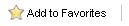|
Home > Dashboard Panels > Solution Query
Solution Query
The Solutions Advanced Query panel (for ACT!2010 and later) reports on all Custom Table (Keystroke Designer) Records from one Custom Table in the ACT! database using advanced querying. This panel offers pre-built queries for each custom table to aid in the creation of reports. Leave the query blank to return ALL records. The Solutions Advanced Query filter displays the Dash Advanced Query Designer:
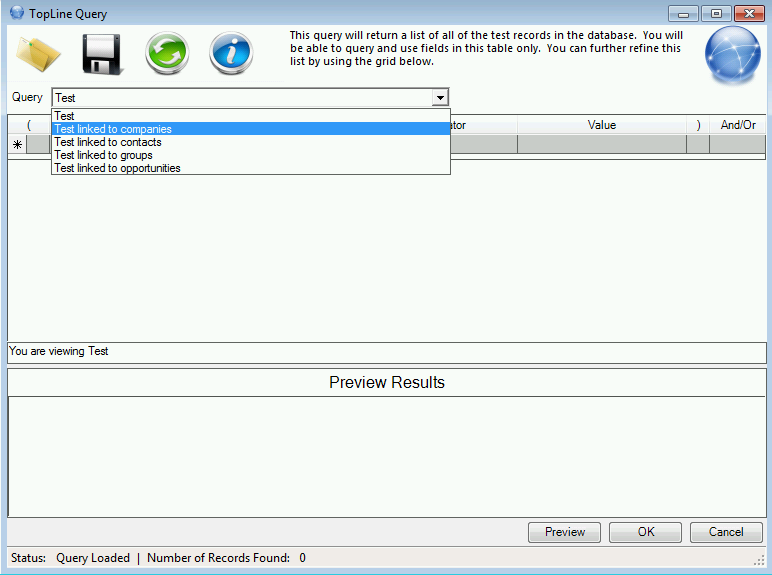
Pre-Built Queries: (Example of Solution named CustomTable)
CustomTable: Returns all CustomTable Records which match the query. The Solutions Query Panel will only show the CustomTable fields for each record returned.
CustomTable linked to Companies: Returns all CustomTable Records which have been associated with Company Records matching the query. If one CustomTable Record has been associated with multiple Company Records, the CustomTable Record is returned multiple times. Query can contain both Company and CustomTable fields. The Solutions Query Panel will show the CustomTable and Company fields for each record returned.
CustomTable linked to Contacts: Returns all CustomTable Records which have been associated with Contact Records matching the query. If one CustomTable Record has been associated with multiple Contact Records, the CustomTable Record is returned multiple times. Query can contain both Contact and CustomTable fields. The Solutions Query Panel will show the CustomTable and Contact fields for each record returned.
CustomTable linked to Groups: Returns all CustomTable Records which have been associated with Group Records matching the query. If one CustomTable Record has been associated with multiple Group Records, the CustomTable Record is returned multiple times. Query can contain both Group and CustomTable History fields. The Solutions Query Panel will show the CustomTable and Group fields for each record returned.
CustomTable linked to Opportunities: Returns all CustomTable Records which have been associated with Opportunity Records matching the query. If one CustomTable Record has been associated with multiple Opportunity Records, the CustomTable Record is returned multiple times. Query can contain both Opportunity and CustomTable fields. The Solutions Query Panel will show the CustomTable and Opportunity fields for each record returned.
Using Relationships of Keystroke Designer
When using Keystroke Designer to create custom tables and fields, Keystroke Designer allows the user to create additional fields to relate the custom table records to other Contacts, Companies, Groups, and Opportunities as well as Activities. Keystroke Dash will automatically recognize these relationships and create additional pre-built queries. The example below demonstrates a CustomTable with an additional RelatedContact field.
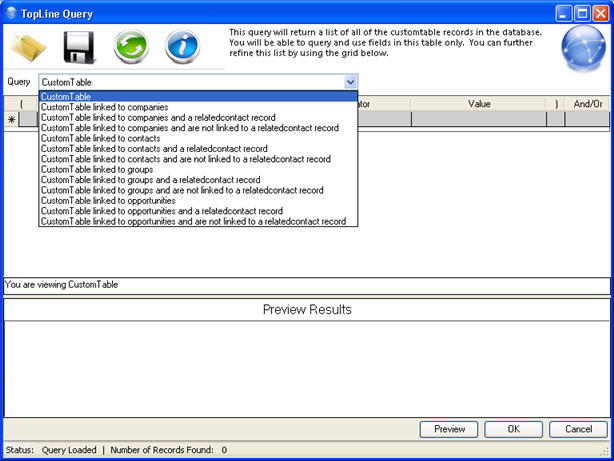
See also
|