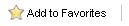|
Home > Advanced Functions > Organizing Dashboard Folders
Organizing Dashboard Folders Folders can be created under the default Dashboard Saves folder to help organize the dashboards. By default, Keystroke Dash comes with an Extra folder underneath the Dashboard Saves folder.
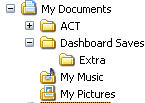
Creating Dashboard Folders
- Click on Folder tab and select Create New Folder.

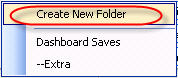
- Enter new folder name.
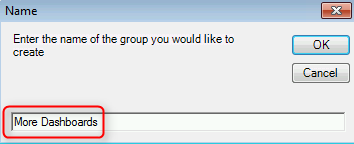
- New folder is created.
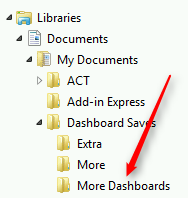
Moving Dashboards Between Folders
- Right Click on the desired Dashboard, select Move to Folder and the appropriates sub folder.
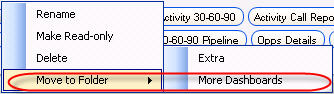
- The Dashboard is now in the appropriate folder.
- If the Dashboard being moved is already in a subfolder, the Move to Folder will change to Move to Parent Folder.
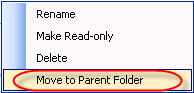
Changing Dashboard Folders
- Click on Folder tab, and all sub folders will be displayed. Select the desired subfolder.
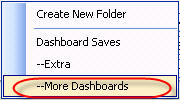
- The Dashboards in the selected subfolder will be displayed as the Dashboard Tabs.

See also
|