Home > Administrator Functions > Managing Tables > Creating Fields > Special Fields
Special Fields and Relationships
Keystroke Designer offers other types of fields not found directly in Act! These fields link directly to existing Act! data such as Activities, Contact, Companies, Groups, Opportunities and other custom table data. The user will use the Lookup button, and locate the data by the Display Field. These special fields make it extremely easy to link to these entities and creates the relationship for you, therefore you do not have to create that relationship manually later on. It is the easiest way to create these relationships!

Activity Link
- Enter a field name for the Activity link, select Activity for the field type, and click Next.
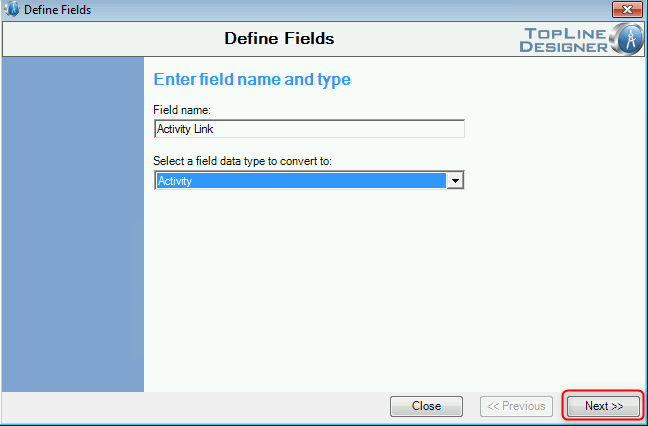
- Select one of the Activity fields for the Display Field and click Finish.
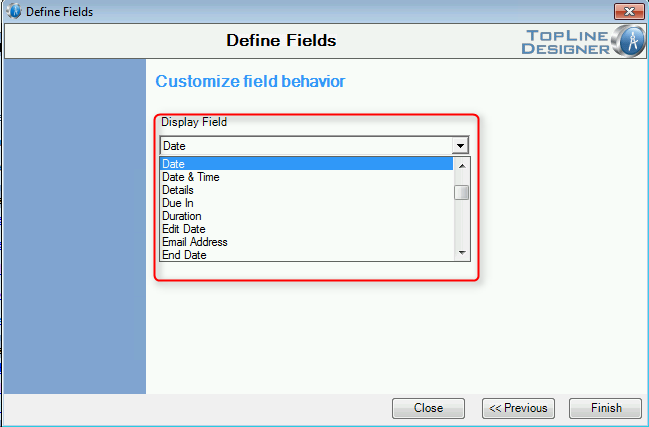
Company Link
- Enter a field name for the Company link, select Company for the field type and click Next.
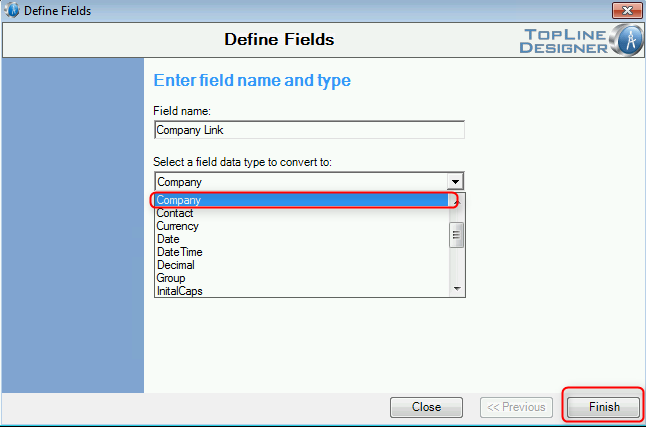
- The default Display field will be Company Name.
Contact Link
- Enter a field name for the Contact link, select Contact for the field type and click Next.
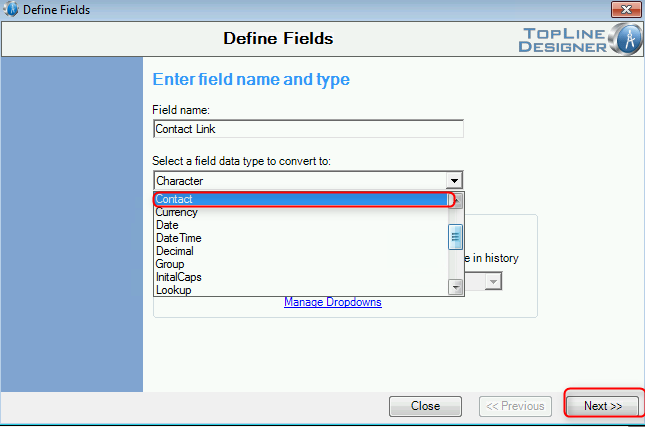
- The default Display field will be Contact Name.
Group Link
- Enter a field name for the Group link, select Group for the field type and click Next.
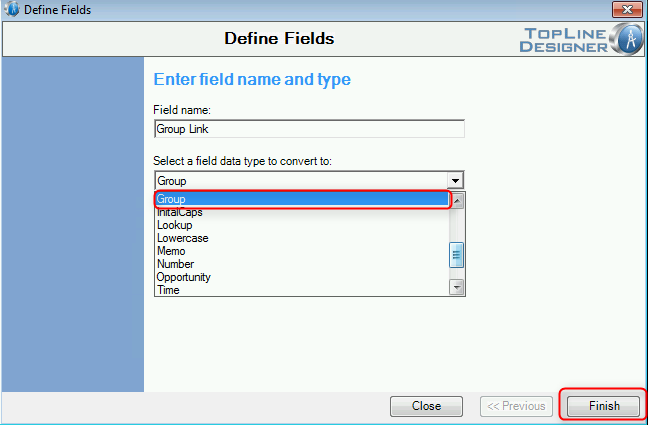
- The default Display field will be Group Name.
Lookup Link (to other Custom Tables and Fields)
- Enter a field name for the Lookup link, select Activity for the field type and click Next.
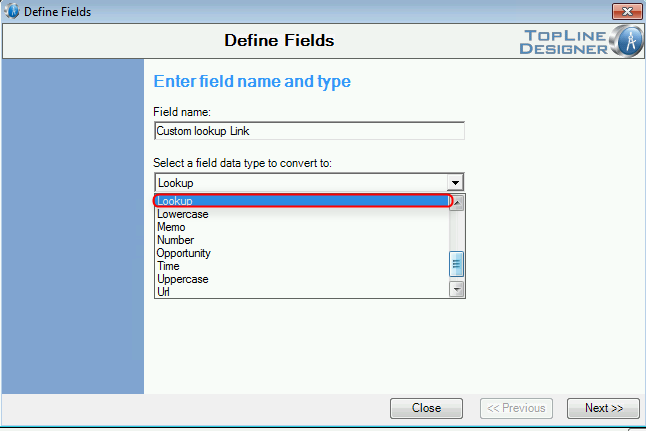
- Select the Custom Table, then one of the fields in that table or the parent tables for the Display Field and click Finish.
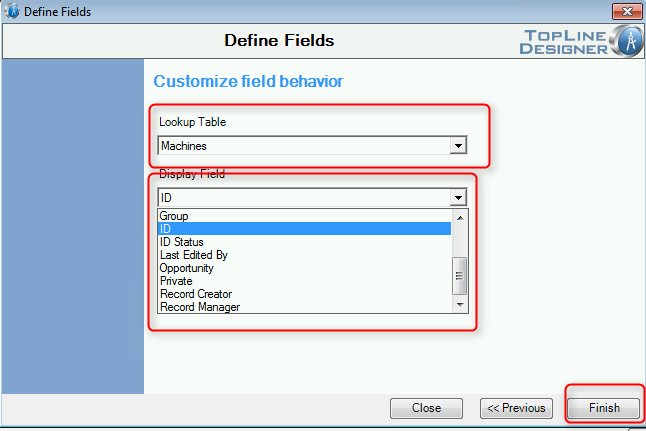
Opportunity Link
- Enter a field name for the Opportunity link, select Opportunity for the field type and click Next.
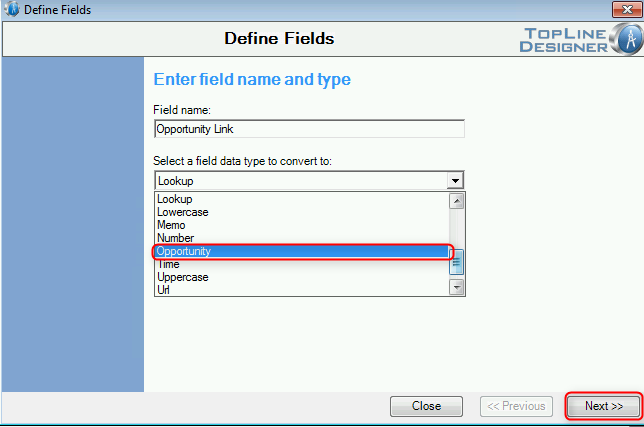
- Select one of the Opportunity fields for the Display Field and click Finish.
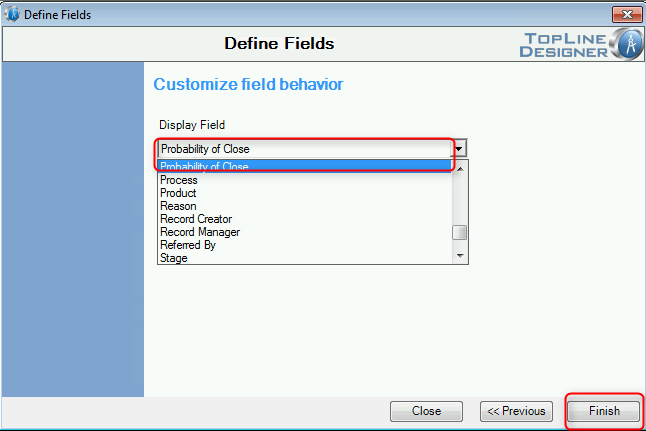
See also
| 








