Home > End User Functions > Using Designer Tabs > Gridlines
Gridlines
Grid lines for the Designer Tabs and List View are controlled by the History Tab prefernce. This setting is a local preference and must be set at every workstation.

- Open ACT!
Click on the Tools menu and select Keystroke Designer - Preferences..
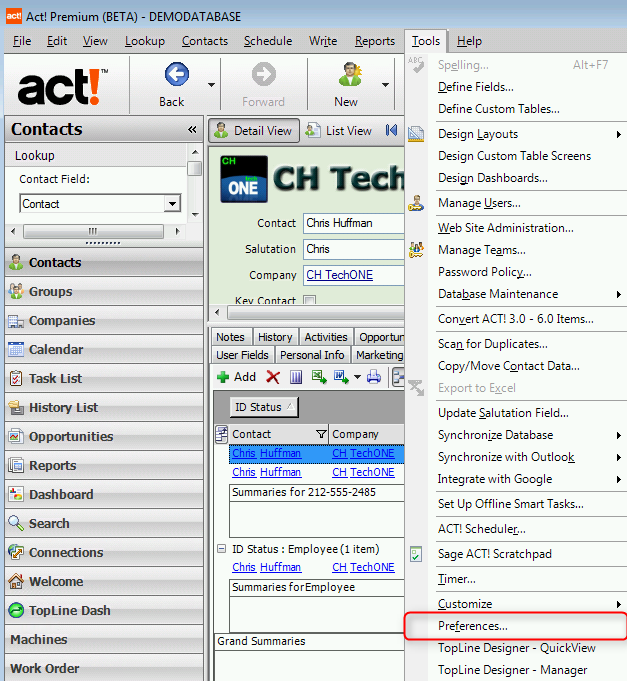
- Check the Grid Lines box under the History Tab View of the Colors & Fonts tab.
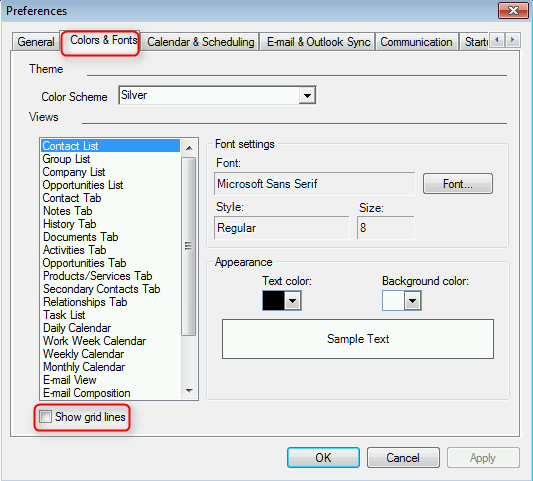
See also
| 








