Home > Administrator Functions > Managing Tables > Defining Relationships > Relationship with Activites and Opps
Relationship with Activities and Opportunities
Activities and Opportunities can be associated or related to the individual Custom Table records by creating a relationship between the two tables.
Note that this is somewhat different for the opportunity then linking the custom table to the Opportunity table when you create the table. Indeed you
can link the sub-entity permanently to the opportunity when creating the table and the difference is that it will create a TAB that can be visible under the opportunity.
Our methodology is here is an alternate way to link to an opportunity without creating a TAB.
You have 2 ways to create these kind of relationships in Keystroke Designer
1) Follow the steps under Add Relationship or
2) Follow the steps by simply creating special activity fields or opportunity fields Special fields
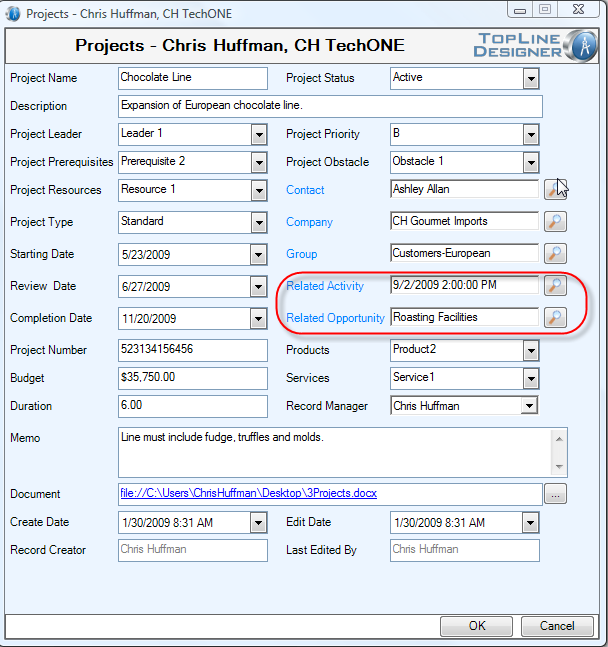
See also | 








