Home > Installation > Activation
Activation
Upon logging into an ACT! database after TopLine Designer installation, the TopLine Designer Activation window will appear. TopLine Designer is available in a fully functional 30 day trial mode, starting from the day of installation. The Activation window will display how many day are remaining in the trial. Upon expiration of the trial, all TopLine Designer data or screens will be inaccessible, but they will remain in the database. In the new version of designer you can also choose to upgrade your current license of designer to be compatible with ACT! 2014.
- To activate TopLine Designer with a serial number, click on the lock icon.
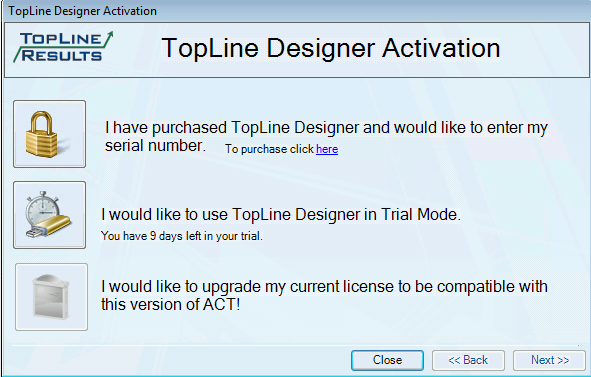
- Type the serial number into the field labeled Serial Number
 . .
- If an internet connection is available, click Next to attempt to activate with our servers. If a connection is successful, the My Record information will be displayed in the Registration boxes. Confirm this information and click Next. (Proceed to step 8)
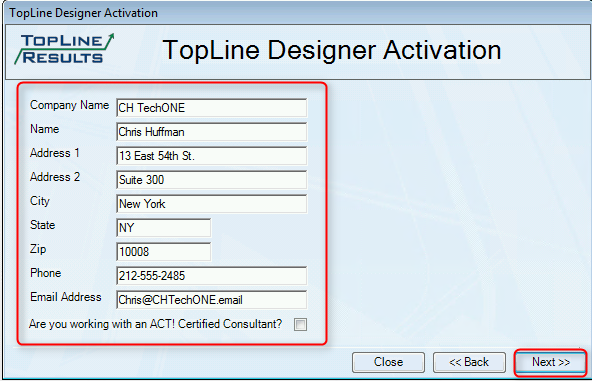
- If an internet connection is not available, click on the Activate Manually button.
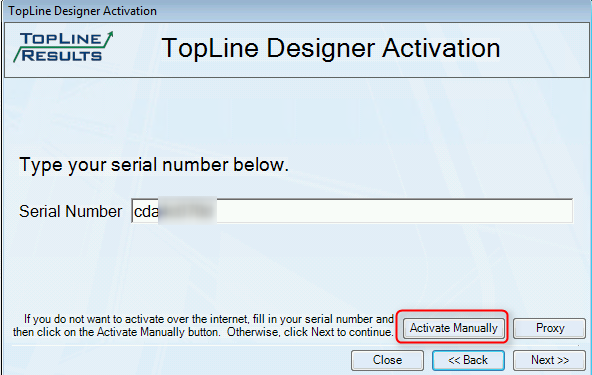
- Call TopLine Results at the phone number provided, and provide them the contents of Box A and Box B. They will in turn provide you with the unlock code for Box C.
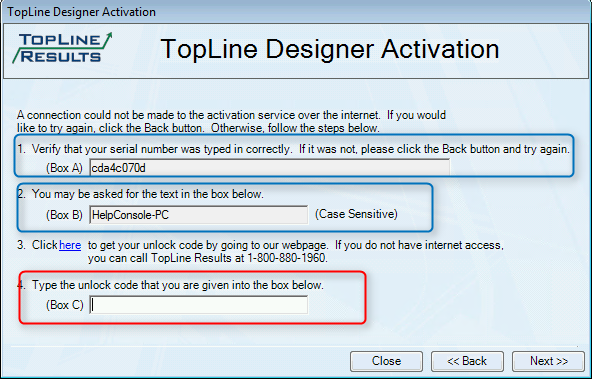
- An unlock code can be generated without calling TopLine Results by clicking on the Unlock Code by Webpage link in Step 3.
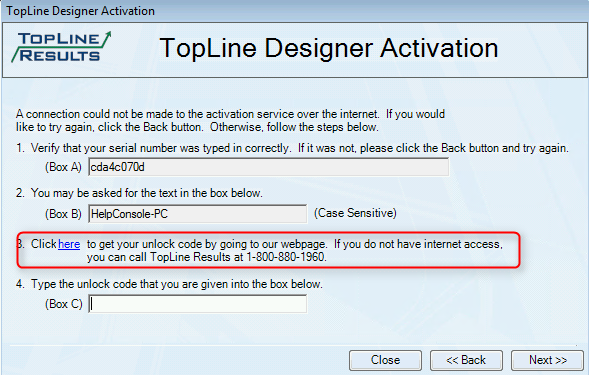
- A browser window will be opened. Enter the registration information into the boxes and click the Get Unlock Code button.
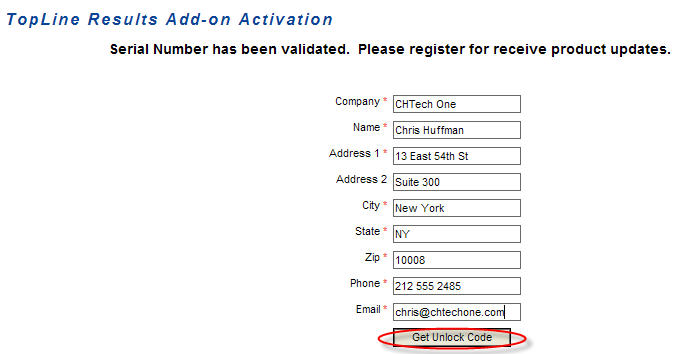
The unlock code will appear on the next page.
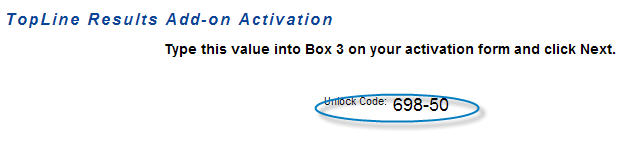
- Enter the unlock code in Box C and click Next.
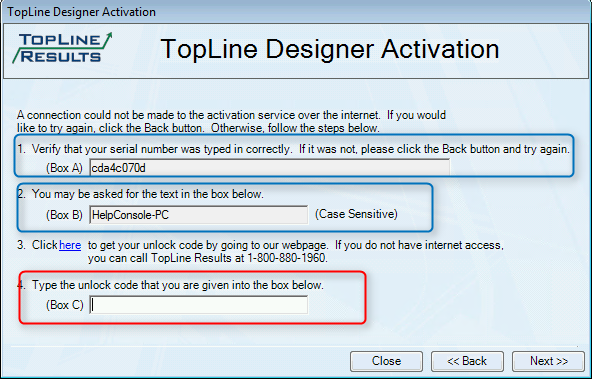
- Click Finish to complete the activation process and start ACT!
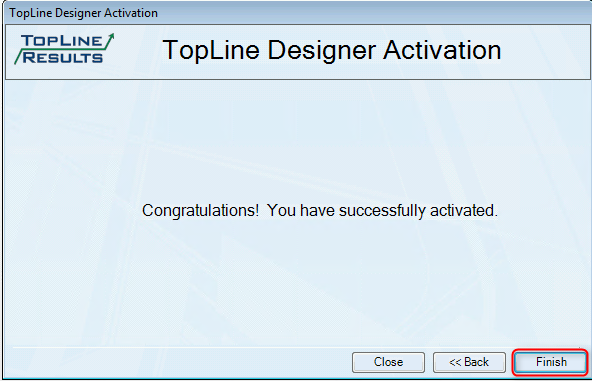
See also
| 








