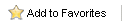Home > Managing Tasks > Setup Email
Setup Email
To use the automated email features of Keystroke Alerts, the email preferences must be configured. An SMTP server is required. Alerts does not support native connections to Microsoft Exchange servers.
- Click on the Setup Email link on the left side of the window.
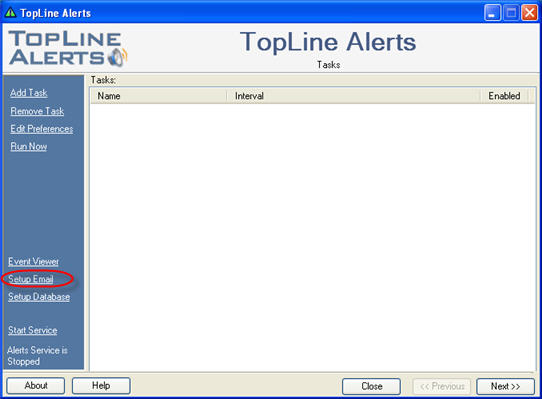
- The Email Preferences dialog will appear. (If these settings are unknown, check Outlook settings.)
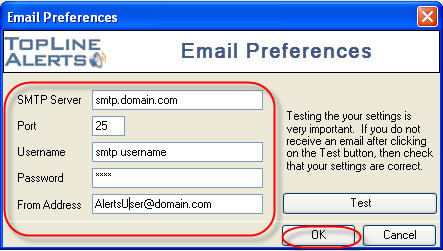
- Enter the SMTP Server that will be used for outing email.
- If your SMTP Server runs off a non-standard port, then change Port 25 to the port that your SMTP Server uses.
- If your SMTP Server requires authentication, enter your SMTP user name .
- If your SMTP Server requires authentication, enter your SMTP password.
- Enter the email address that will be used to send the email.
- Click OK to finish.
Testing Email
- From the Email Preferences dialog click on the Test button.
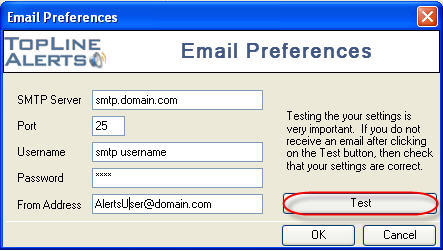
- Enter the recipient email address and click OK. (It is recommended that 2 email tests be made: One to a recipient within the domain and one to a recipient outside the domain to test relay settings of the SMTP server.)
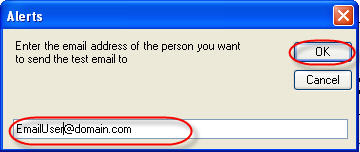
- If the settings are correct and the SMTP server can reached the following message will be displayed:
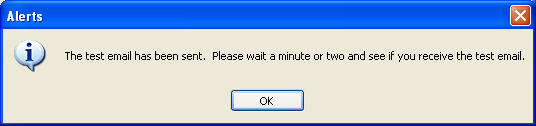
- If the settings are incorrect, the following message will be displayed:
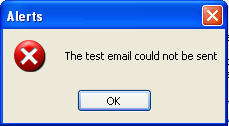
See also
|