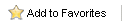Home > Tutorials > Using Windows SMTP Server
Using Windows SMTP Server
Windows XP Professional includes an SMTP service which you can use in place of your ISP’s SMTP server to send Alerts. These steps should only be taken by your System Administrator.
- Type “IPCONFIG” inside a Command prompt to display the local IP address.
- Right click the My Computer icon on the desktop and select Manage.
- Right click on the Default SMTP Virtual Server near the bottom of the list and select Properties.
- Under the General tab, ensure that the IP Address matches the IP address from Step 1. Click OK.
- Click on the Access tab and then the Authentication button.
- Ensure that Anonymous Access is checked. Click OK.
- Return to the Access tab and click the Relay button.
- Ensure the local IP address is listed as Granted. If not, press the Add button and enter the local IP address. Click OK.
- Click OK from the SMTP server Properties dialog box, and close the Computer Management window. Your local SMTP server is now ready to be tested.
- From the Setup Email link in Keystroke Alerts, use your local IP address as the SMTP server address, “local” as the User name, and “local” as the password.
See also
|