The Import Email Addresses function in the Tools menu allows you to import email addresses from Microsoft Outlook or another email program so you can easily email reports to the people in your address book.
The first step is to export your contacts from your email program to a comma-separated value (CSV) file. In the case of Microsoft Outlook, do the following:
Choose Import and Export from the File menu.
Select the Export to a file option.
Select the Comma Separated Values (Windows) option.
Choose Contacts as the folder to export from.
Specify the name and location of the file to export to.
Choose Finish.
Once you have exported your contacts, select the Import Email Addresses function from the Tools menu and select the CSV file you exported from your email program. Reporting4Act! will read the email addresses from that file and store them for use in the Email Properties dialog.
To use the imported email addresses, output a report to email and in the Email Properties dialog, click the button beside the To text box. You can use the Select Email Addresses dialog to remove any email addresses from the stored list.
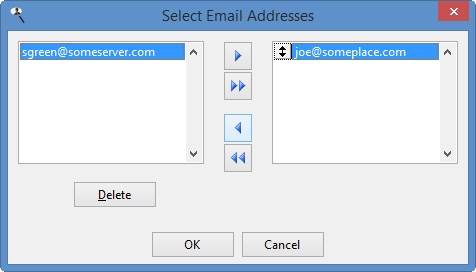
 Importing Email Addresses
Importing Email Addresses