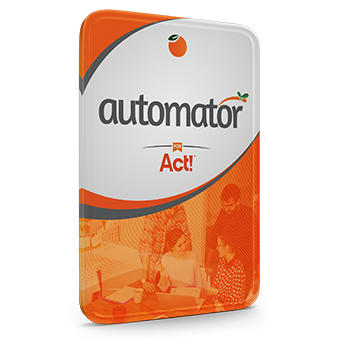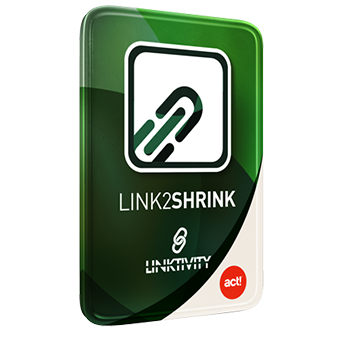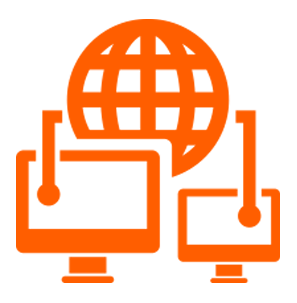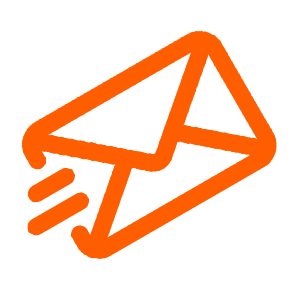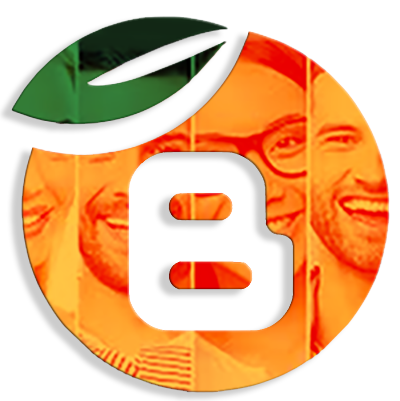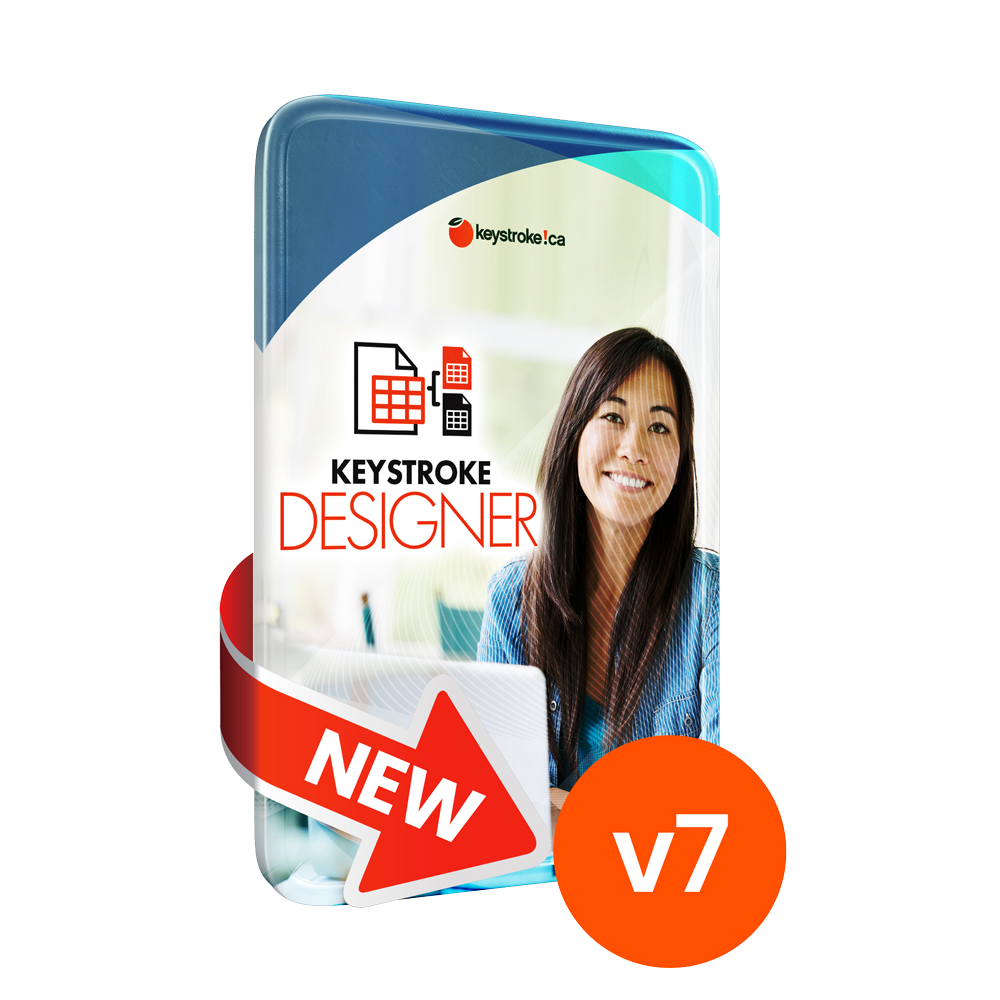Customers that ordered this item frequently bundle it with the following products or services for the best user experience
Save 10% on eligible items when bundled with this product
Save 10% on eligible items when bundled with this product
Le panier est vide